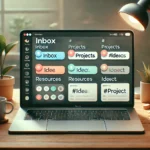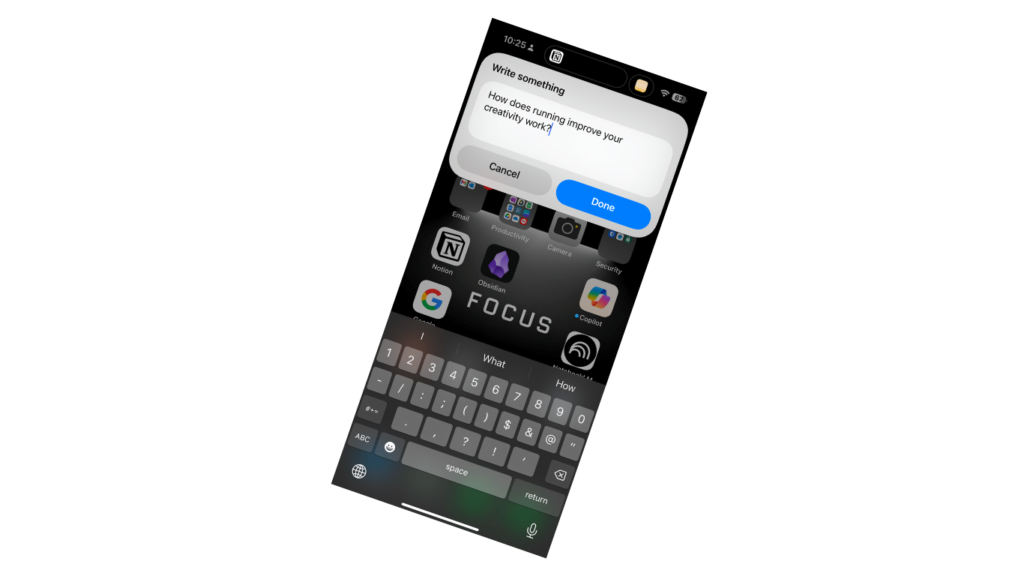
Have you ever been out for a walk, a run, or even driving when a brilliant idea struck, only to lose it moments later? Capturing thoughts on the go is essential, but fumbling with apps or relying on memory can be frustrating—and often ineffective.
Why Note-Taking Matters
Note-taking is more than just jotting down thoughts; it’s a powerful tool for clarity, creativity, and productivity. By capturing ideas as they come, you free your mind to focus on deeper thinking and problem-solving. Whether it’s a sudden insight, a task reminder, or an interesting quote, writing it down ensures nothing slips through the cracks.
But not all notes are created equal. To make your notes actionable and meaningful, consider taking atomic notes. Atomic notes are small, self-contained pieces of information that capture a single idea or concept. This approach makes it easier to organize, connect, and revisit your thoughts later. Instead of long, cluttered notes, aim for concise entries with clear intent.
Here’s an example:
- Instead of writing: “Ideas for project proposal” with a long, scattered list.
- Try: “Idea: Include customer testimonials in the proposal” as a single atomic note.
By taking notes this way, you’re not just collecting information—you’re building a system that supports your thinking and creativity.
Now, let’s look at how you can set up a seamless note-taking workflow using iOS Shortcuts and Notion.
Why This Shortcut is a Game-Changer
Traditional note-taking apps work fine—until you’re in motion. Opening an app, navigating to the right spot, and typing can disrupt your flow. This shortcut eliminates all those steps. With just one tap (or a quick Siri command), you can:
- Instantly open a new note in your Notion database.
- Quickly jot down ideas without distractions.
- Keep your notes organized in a single place.
Ready to set it up? Let’s dive in!
Step-by-Step Guide to Creating Your Shortcut
Step 1: Install the Notion App on Your iPhone
If you haven’t already, download the Notion app from the App Store and log in. This ensures that your databases are accessible within iOS Shortcuts.
Step 2: Open the iOS Shortcuts App
On your iPhone, open the Shortcuts app and tap the “+” icon in the top right corner to create a new shortcut.
Step 3: Add an Input Action
- In the search bar, type “Input” and select the action labeled “Ask for Input.”
- You’ll see a prompt that says: Ask for “Text” with “Prompt”
- Enter Prompt of your choice, for example ” Write Something”
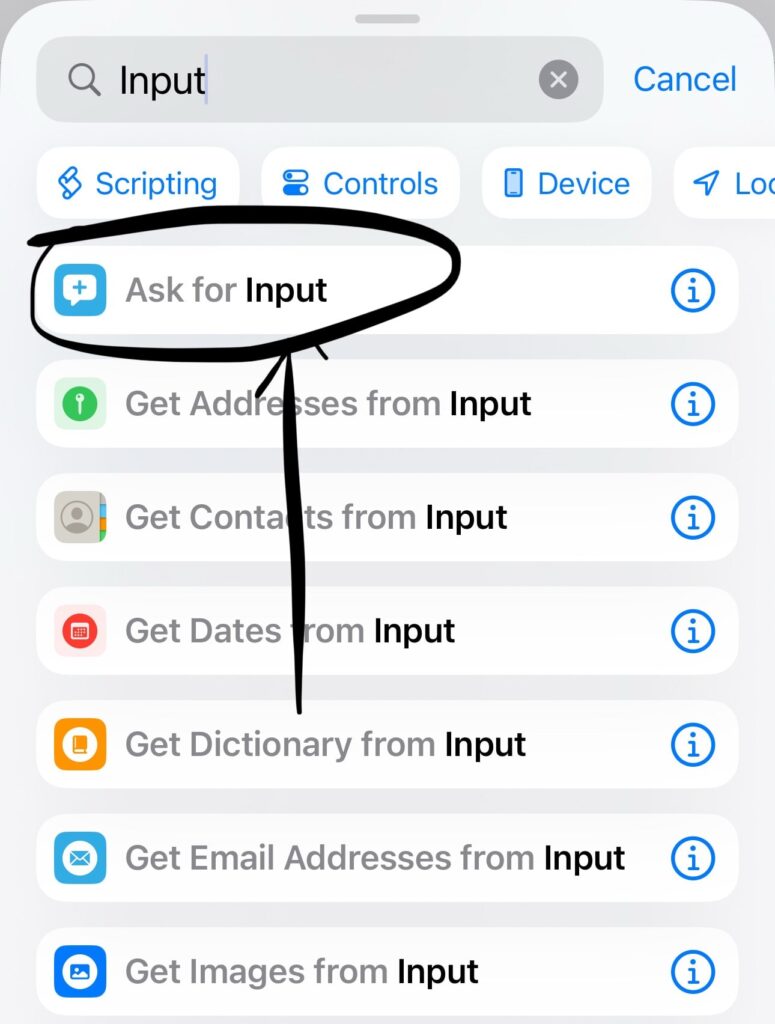
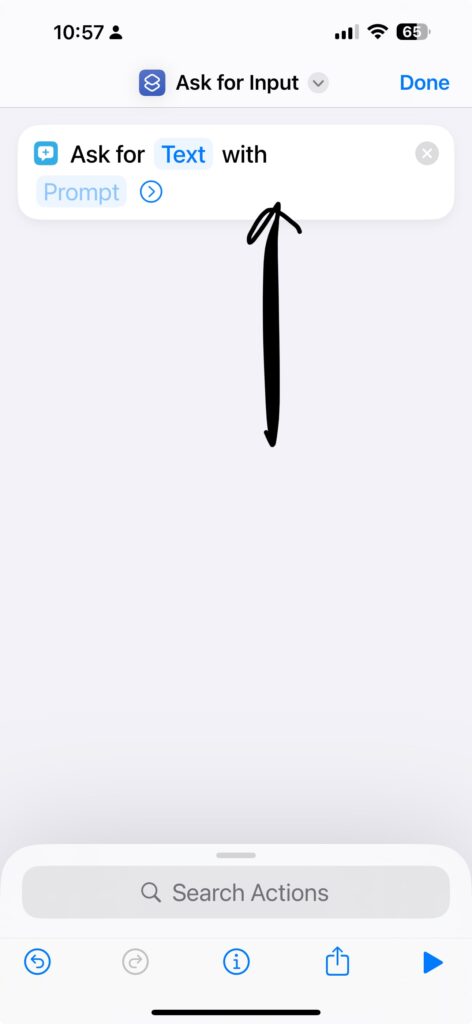
Step 4: Add the Notion Action
- In the search bar, type “Notion” and select the action labeled “Create Document Without Opening.”
- You’ll see a prompt that says: “Create a page with ‘Title’ and ‘Body’ in ‘Database’ and open it.”
- Fill in ‘Title’ with title of your choice, and ‘Body’ with variable “Ask for Input”
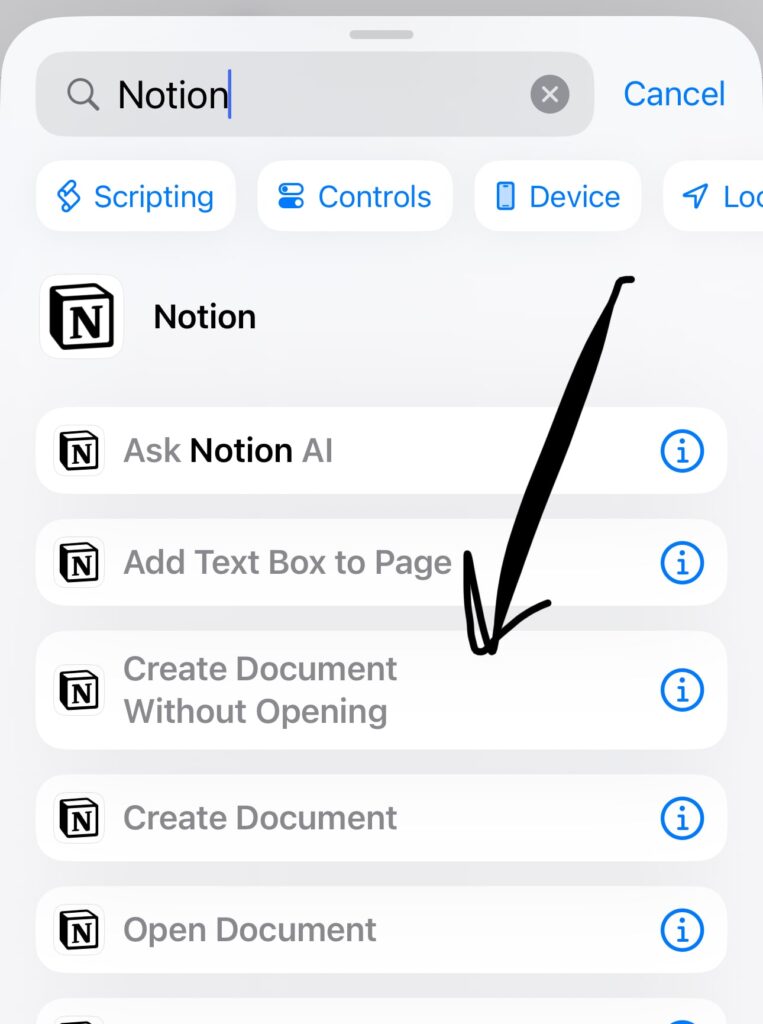
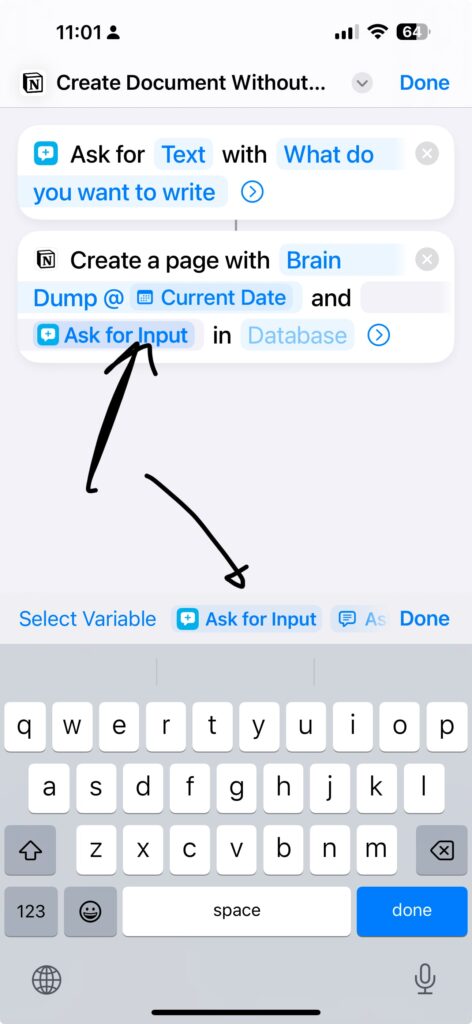
Step 5: Configure the Shortcut
- Select Your Database: Choose the Notion database where you want to store your notes. (For example, a “Notes” database.)
- Select Your Workspace: If you’re part of multiple workspaces, pick the one containing your database.
- Link Your Notion Account: If prompted, sign in to your Notion account within the Shortcuts app to authorize access.
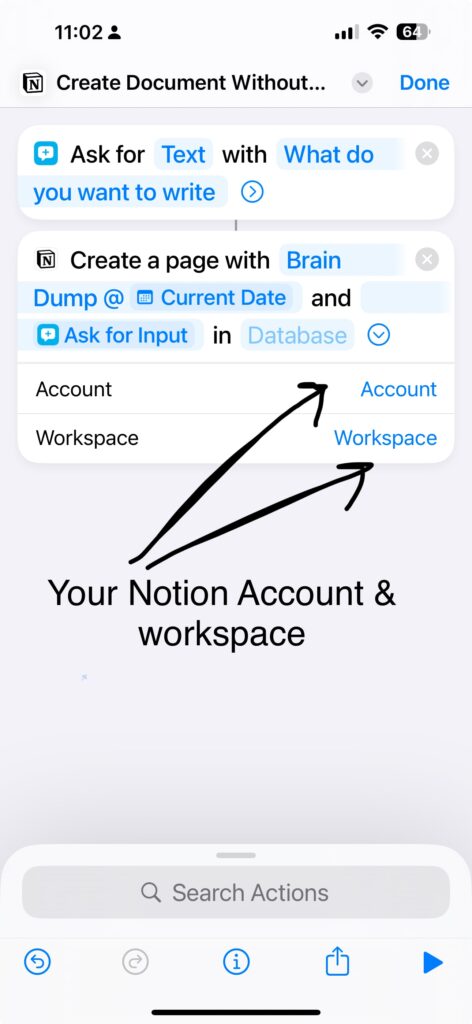
Step 6: Add the Shortcut to Your Home Screen
- Tap the settings icon (△) at the top of the shortcut editor.
- Select Add to Home Screen.
- Customize the name and icon for your shortcut.
- Tap Add to place it on your Home Screen.
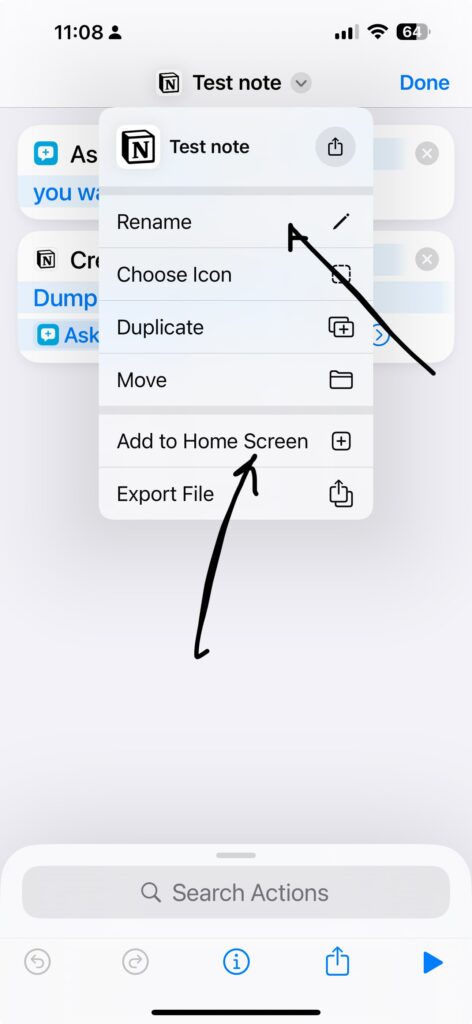
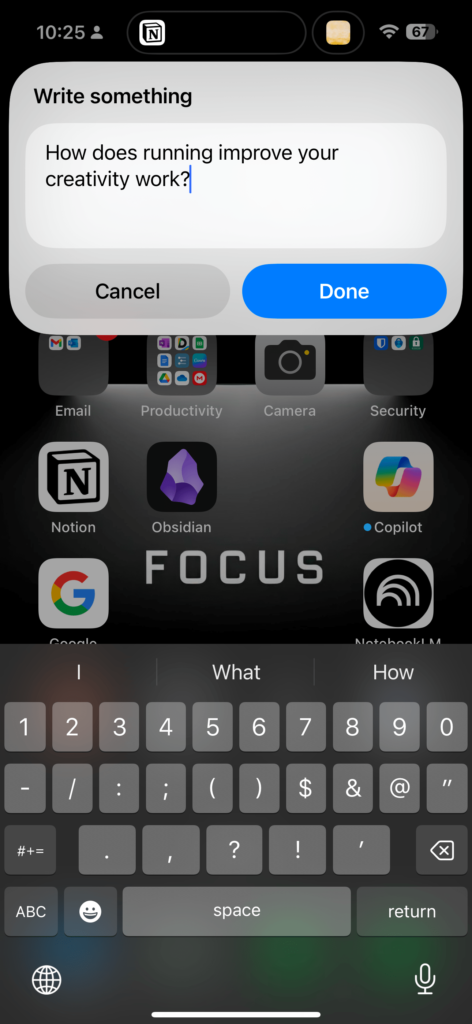
Now, your instant note-taking shortcut is ready to go!
Bonus: Use Siri for Hands-Free Notes
Take this shortcut to the next level with Siri integration. Simply say:
“Hey Siri, [your shortcut name].”
The shortcut will run, and you can start writing your note immediately. This is a lifesaver during drives or other hands-free moments.
Why I Love This Setup
Since setting this up, I’ve been using it daily. It’s become indispensable during my morning runs and walks when inspiration often strikes. Even while driving, I can quickly dictate a note using Siri. It’s fast, seamless, and keeps my ideas organized in one place.
More importantly, it’s a simple workflow anyone can replicate without needing advanced tech skills or the Notion API.
Try It Yourself!
This shortcut has saved me countless ideas and boosted my productivity. Now it’s your turn! Set it up today and let me know how it works for you. Have any tweaks or improvements? I’d love to hear them.
👉Looking for more productivity tips like this? Subscribe to my newsletter for weekly insights, tools, and workflows to optimize your life.
Let me know social media (@gavin.create) how this shortcut has transformed your note-taking routine!